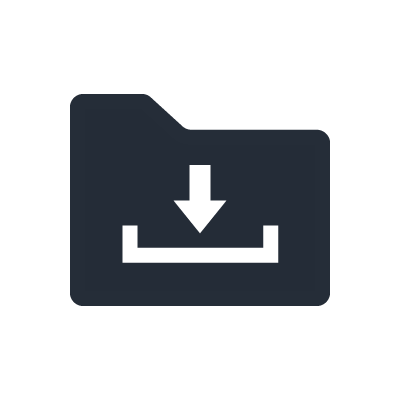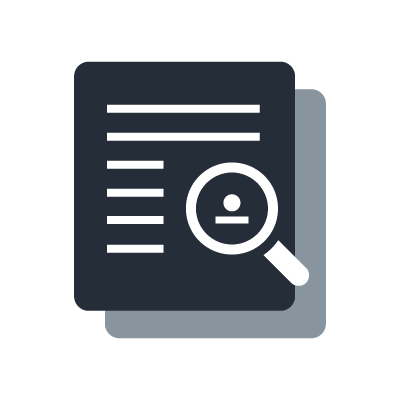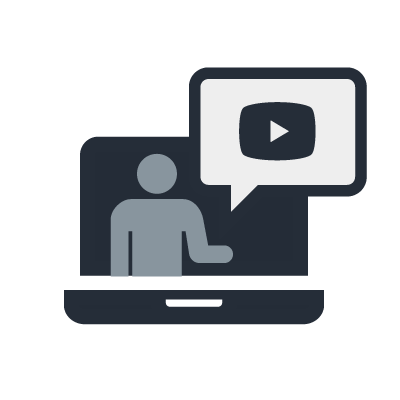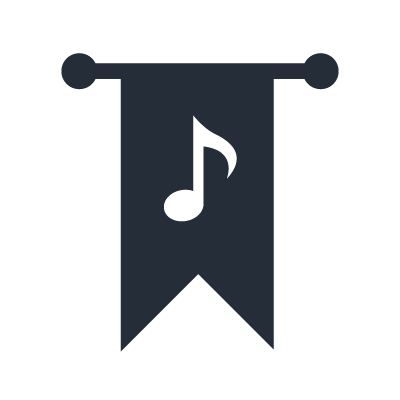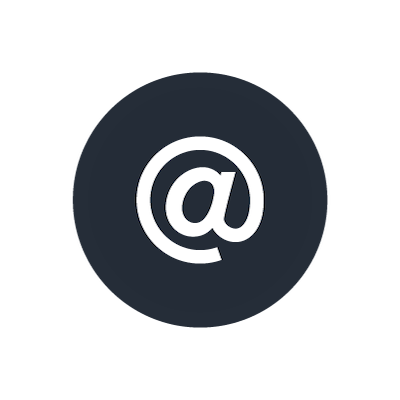AG01 Live Streaming USB Microphone
General Questions
I cannot find software such as USB drivers, AG Controller and Cubase AI/WaveLab Cast bundled with AG Mixer/Microphone.
Please download this software from the Internet. It is available at the following URL.
Does the AG support the ASIO driver?
Yes it supports the ASIO driver. It is necessary to install the Yamaha Steinberg USB driver on Windows. After installation, you can use DAW software that supports ASIO, e.g. Cubase AI and WaveLab Cast. On Mac, it is not necessary to install a driver. The default OS driver will work.
Is the AG compatible with mobile batteries?
AG06MK2, AG03MK2, and AG01 are compatible with mobile batteries (5 V 900 mA). However, we do not guarantee that all types of mobile battery will work.
What do I need to connect AG Series products with an iPad?
The following items are necessary to connect an iPhone/iPad with AG Series products.
- Lightning-USB camera adapter/USB-C Digital AV Multiport adapter
- Mobile Battery (5 V 900 mA, connected to the USB-C port on the console/microphone) for electricity
*The iOS version of the AG Controller can be downloaded from the App Store.
Basic specifications
My Windows PC does not detect my console/microphone, and I cannot use the AG Controller. Why?
It is necessary to install the USB driver to connect the console/microphone to a PC. To install the USB driver, please refer to the following.
AG DSP Controller cannot find my AG06MK2/AG03MK2/AG01.
"AG DSP Controller" is for use with older products in the AG series (AG06/03). Please install "AG Controller" for use with AG06MK2/AG03MK2/AG01.
What kind of signals will be sent to a PC/iPad if the STREAMING OUT switch is set to MIC?
The audio signal input to the condenser microphone of the AG01 will be sent to a PC/iPad connected directly via USB.
What kind of signals will be sent to a PC/iPad if the STREAMING OUT switch is set to INPUT MIX?
The audio signal input to the condenser microphone and AUX mixed on stereo will be sent to the PC/iPad. Signal input from the computer will not be sent.
What kind of signals will be sent to a PC/iPad if the STREAMING OUT switch is set to LOOPBACK?
The audio signal input to the condenser microphone, AUX, smartphone, and the playback on the computer will be mixed on stereo and sent to the PC/iPad. Mainly for use in internet streaming.
What is MIX MINUS? Why can I still see the signal input even though I have turned it off?
When the MIX MINUS is switched on, the audio signal input to Ch 1and 2 (Ch 2G for AG03) will no longer be output from the output port on the console.
The signal will not be output from the output port, but can still be sent to the PC/iPad. MIX MINUS is usually used when direct monitoring is not necessary.
I cannot adjust the volume of the signal from AUX with the AG knob.
Adjust AUX volume on the connected devices.
Setup / Operation
The power LED on the AG series is unstable.
Check the USB type-c connection you are using.
- If you are only using bus power supply from a PC/iOS device, try connecting a USB power adapter to the 5 V DC terminal.
- If you are using a USB adapter power supply, please check its power specifications to ascertain the amount of power it can supply.
*The new AG requires 900 mA for stable operation.
I hear feedback when I connect an AG series product to a PC.
The audio signals are looping.
Use the following methods to fix this.
For DAW software: Please set the STREAMING OUT switch to MIC or INPUT MIX (not LOOPBACK).
For Live Streaming software: Turn off the monitor switch on the live streaming software.
There are overlapping signals in the monitor input.
The audio signals from PC and console are overlaped.
To fix this, you may use the following methods.
For DAW: Switch on MIX MINUS (MIC).
For live streaming software: Turn off the monitor switch in the live streaming software.
There is noise from the microphone.
Please check if the GAIN level is too high or the LINE switch is off. Also, please try to speak onto the microphone.
I hear noise from the headphones.
Press the [MIX MINUS (MIC)] switch to turn on. [MIX MINUS (MIC)] switch prevents duplex sound when user is broadcasting over the internet. However, the noises from headphones can be attenuated with turning on [MONITOR MUTE] switch. If [MIX MINUS (MIC)] switch is turned on, the sound of CH1 and CH2 (only the case of 2G GUITAR switch is turned on for AG03) will not be heard.
How can I adjust effects on the AG series?
Please install AG Controller to adjust the EFFECT parameters. The only control available on the AG is ON/OFF.